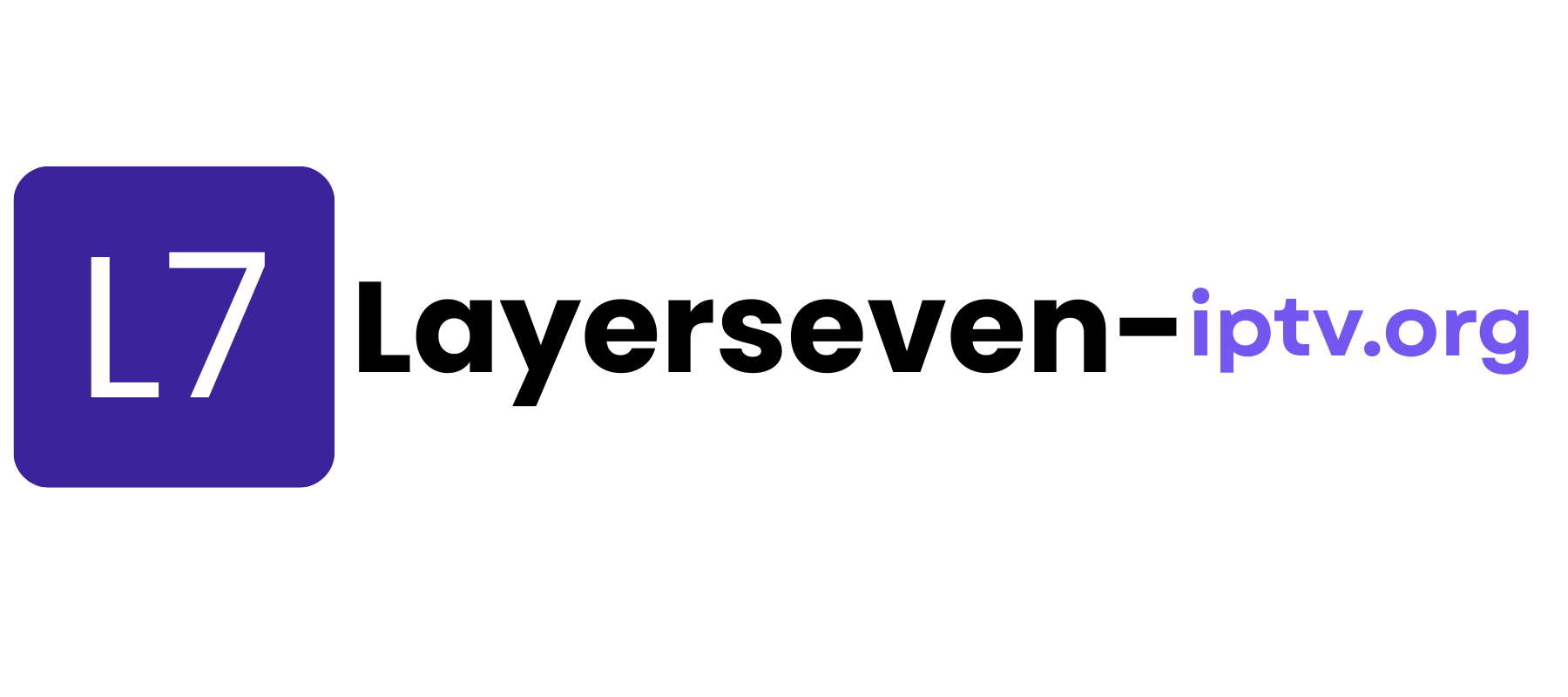
⚙️ Layerseven TV Setup Guide
Simple Steps to Start Streaming in Minutes
Getting started with Layerseven TV is quick and easy. Follow our step-by-step setup guide to start watching your favorite live channels, sports, and movies in just a few minutes.
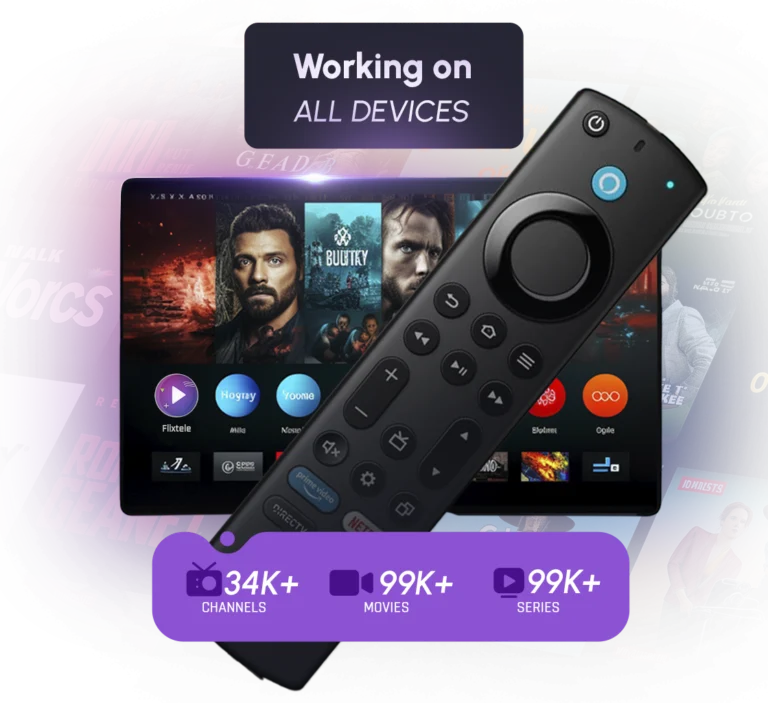
Before We Begin: What You'll Need
Step 1: Choose Compatible Device.
👉 Make sure your device is connected to a stable internet connection (at least 15 Mbps recommended for 4K streaming).
Step 2: Get Your Login Details
After subscribing or starting your 36-hour free trial, you’ll receive your Layerseven TV login credentials instantly by email.
Step 3: Download an IPTV Player App
Depending on your device, install one of the following compatible apps below.
You can download SetIPTV / NetIPTV / Smart IPTV from your TV store on Samsung, LG …
Set up on Samsung: Fortunately, Samsung has recently added the IPTV Smarters to their App Stores which means you don’t need to sideload the app now and there is no need for the computer either. These are the steps that you can follow to get IPTV Smarters on Samsung TV in order to use our service:
- Step 1: Press the Smart Hub button from your remote.
- Step 2: Search for the IPTV Smarters Pro to install.
- Step 3: Log in to the Application with your subscription details.
Set on LG Smart TV
In case you own the LG which is running the LG WebOS then you can easily get the application from their Store directly. Just like Samsung, they have also added the IPTV Smarters officially to their App Store. Below are the Steps to download IPTV Smarters on your LG to use our service:
- Step 1: Press the Home button on the remote & Go to the LG Content Store.
- Step 2: Search for the IPTV Smarters Pro to install.
- Step 3: Log in to the Application with your subscription details..
Amazon Firestick Setup Guide
Complete installation guide for Firestick and Fire TV devices
Enable Unknown Sources
Go to Settings → My Fire TV → Developer Options and turn on “Apps from Unknown Sources”
💡 Pro Tip: This allows you to install IPTV apps not available in the Amazon App Store
Install IPTV Player App
Download TiviMate (recommended) or IPTV Smarters from the Amazon App Store
Add Your IPTV Subscription
Open the app and enter your credentials from your welcome email:
Start Streaming!
The app will load your channels and EPG guide. Browse channels, test the quality, and enjoy your IPTV experience!
1- Download VLC ( Download URL https://www.videolan.org/vlc/index.html)
2 – Open VLC Player
3- Go to Media -> Open Network stream.
4- Add your Subscription M3U URL we sent to you and press play.
5- Wait till all the Channels load (this may take some time)
6- In case you are facing any issues with M3U loading, please contact our support team on WhatsApp and they will help you set your subscription.
Step 1: Start by downloading IPTV Smarters app from the Apple Store through this URL :
https://apps.apple.com/in/app/smarters-player-lite/id1628995509
or you can search for it on App store
install the app on your IOS device.
Step 2: Open the app once downloaded and Enter the login details.
Step 3: Enter the login details that we have provided you after you get a subscription with us
Now Click on “ADD USER” to proceed to the next section.
Step 4: Wait some seconds.
Step 5: Now click on “Live TV” icon as depicted in the image via a red arrow.
Step 1: Start by downloading IPTV Smarters app through this URL : https://www.iptvsmarters.com/smarters.apk
Step 2: Open the app once downloaded and Enter the login details.
Step 3: Enter the login details that we have provided you after you get a subscription with us
Now Click on “ADD USER” to proceed to the next section.
Step 4: Wait some seconds.
Step 5: Now click on “Live TV” icon as depicted in the image via a red arrow.
Step 6: Now you must select the channel group that you want to watch and proceed to the next section.
Step 7: Now you must click on the channel name and then double click on the small screen to turn into full screen as the final step.
Connect MAG DEVICE to TV and Internet. Then do as follows
- Go to: Settings—> System Settings —> Servers—>Portals
- Set Portal 1: IPTV Shop
- Set Portal 1 URL ( see your E-mail )
- Set Portal 2 Name leave this empty add this only If you order the second subscription
- Set Portal 2 URL leave this empty add this only If you order the second subscription
- Save everything
- Reboot device
- After the box is restarted, wait until the TV screen shows the channels.
In case you are facing any issues, please contact our support team on WhatsApp and they will help you set the subscription in your APP.
STB Emulator Setup Instructions:
- Download ‘STB Emulator’ from the Google Play Store here.
- Install and Load the ‘STB Emulator’ app and you will see your ‘MAC address’ on screen.
- Tap near the ‘Top right corner’ and then click ‘Settings’ – the 4th icon from the right.
- Tap ‘Profiles’.
- Tap ‘Test portal’ to modify the existing profile or ‘Add profile’ to start a new one.
- Tap ‘STB Model’.
- Tap ‘MAG 250’ or whichever STB you wish to emulate.
- Tap ‘Portal settings’.
- Enter your ‘Portal URL’ (Check your activation e-mail) and click OK.
- Now tap ‘Screen Resolution’.
- Choose ‘1280×720’ (You can choose higher with internet speed 16+ Mbps).
- Exit the app and restart.
- You will now see your channel list.
Troubleshooting STB Emulator
If you have any problems viewing the Channels please follow this recommended fix:
Restart your App, Device/Box, and Wi-Fi Router.
In case you are facing any issues, please contact our support team on WhatsApp and they will help you set the subscription in your APP.
If you can’t find your device, don’t be concerned. We Support All the devices and all the apps. We will provide assistance to you. Simply reach out to us.
Troubleshooting Tips
If you experience issues:
🔄 Restart your device and router.
⚙️ Clear cache or reinstall your IPTV app.
🌐 Test your internet speed (minimum 10–15 Mbps).
🧑💻 Contact our 24/7 Support Team for instant help.
Frequently Asked Questions
💡 1. How do I start my IPTV subscription?
Simply choose your preferred plan, complete the order, and you’ll receive your activation details instantly via email.
💡 2. What’s included in the subscription?
All plans give you full access to 20,000+ live channels, 100,000+ movies & TV shows, and exclusive sports coverage — all in 4K Ultra HD.
💡 4. Can I use Layerseven TV on multiple devices?
Yes, you can connect your account to multiple devices, depending on your plan type.
💡 5. What devices are supported?
Layerseven TV works on Smart TVs, Firestick, Android, iOS, MAG, and PC — just plug in and stream.